How to create CSV exports from SAC Stories and Applications
With biExport for SAC you can also export data to CSV: Also multi-dimensional drilldowns and (display) attributes are supported!
This post shall give you detailed instructions on how you can configure SAC dashboards to export dashbords to the CSV format.
biExport Widget (Applications)
After adding the biExport Widget to Analytical Applications, users can do online exports to a great variety of export formats. To enable export to CSV, you need to do the following:
- Open the Designer Pane and scroll down to the Display attributes.
-
Select (at least) Export CSV:
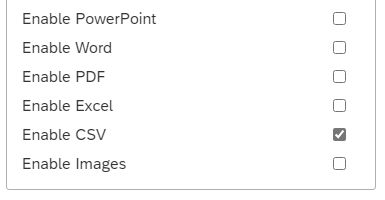
-
Go to the General attributes. Click on the button next to Load hidden content
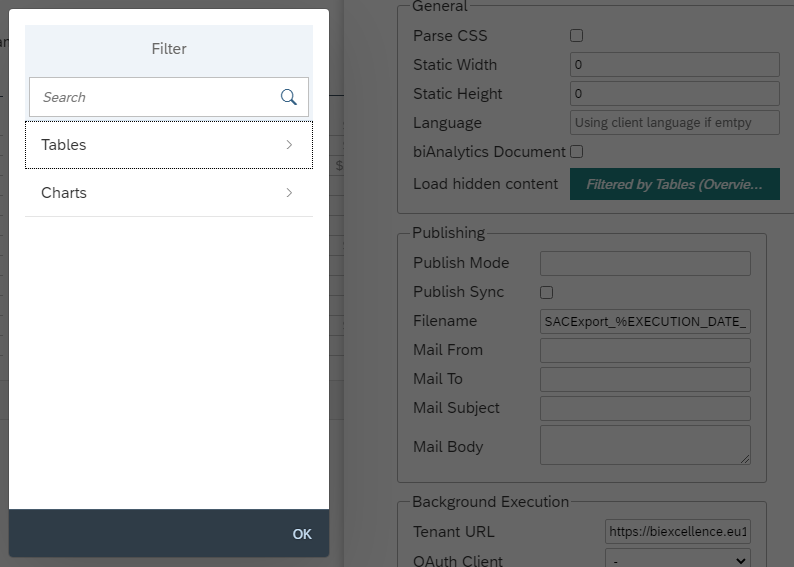
-
Select the Tables you want to export in CSV format. Only for the selected Widgets, biExport will retrieve the result sets and meta data:
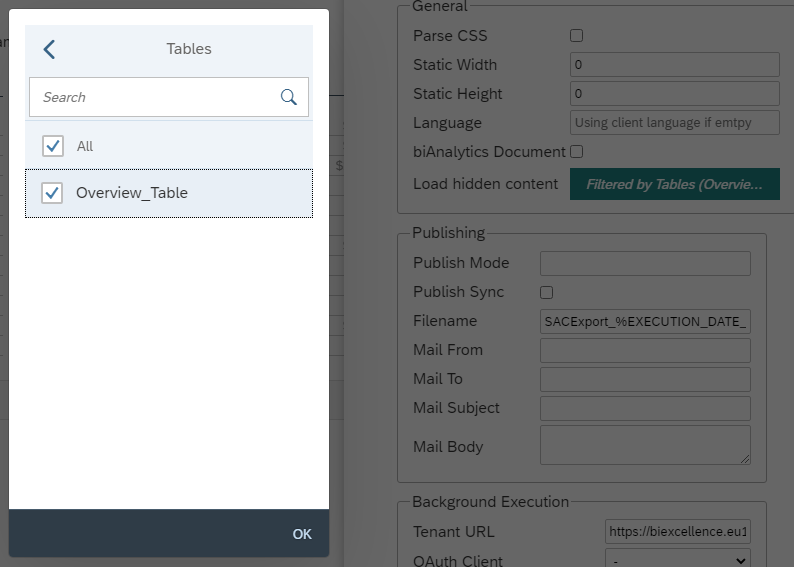
When you execute the application, you will see an Export button with the option to export to CSV:
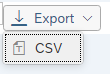
The CSV export will transform this table:
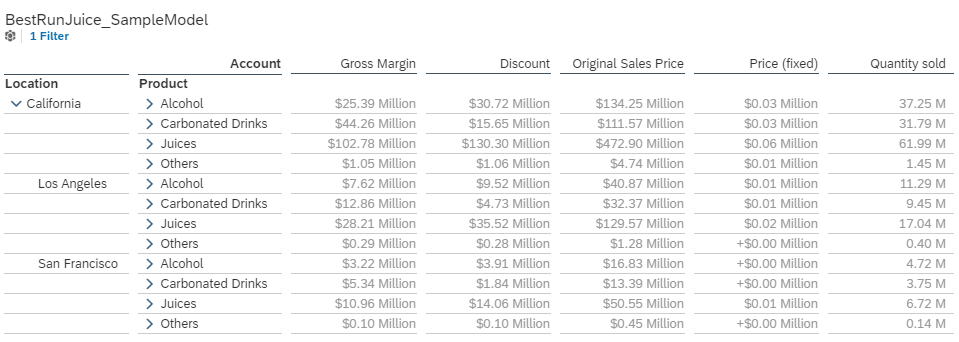
… into this CSV file:
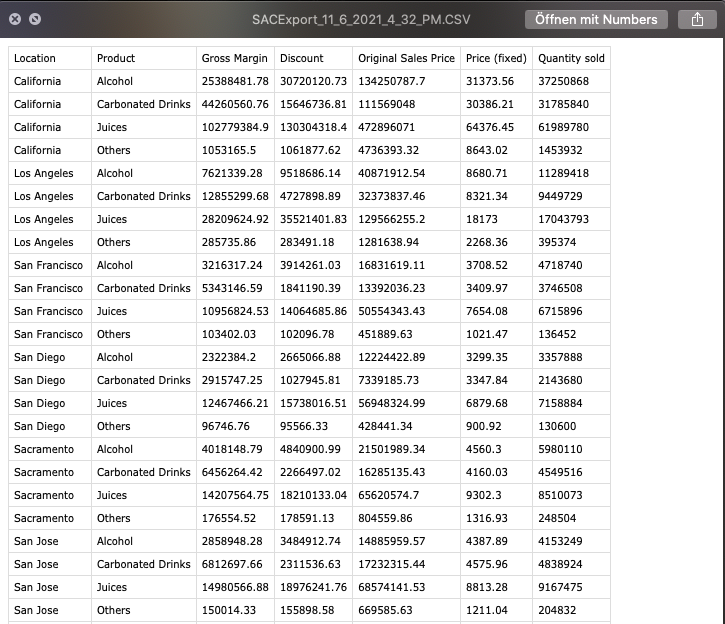
Scheduling (Stories and Applications)
The CSV export is also available for scheduled exports. biExport SAC Scheduler can be used to create event-based or calendar-based, automated exports of SAC Applications and SAC Sories!
To enable export to CSV, you need to do configure the following:
-
On the Export Document tab, choose CSV as Format:
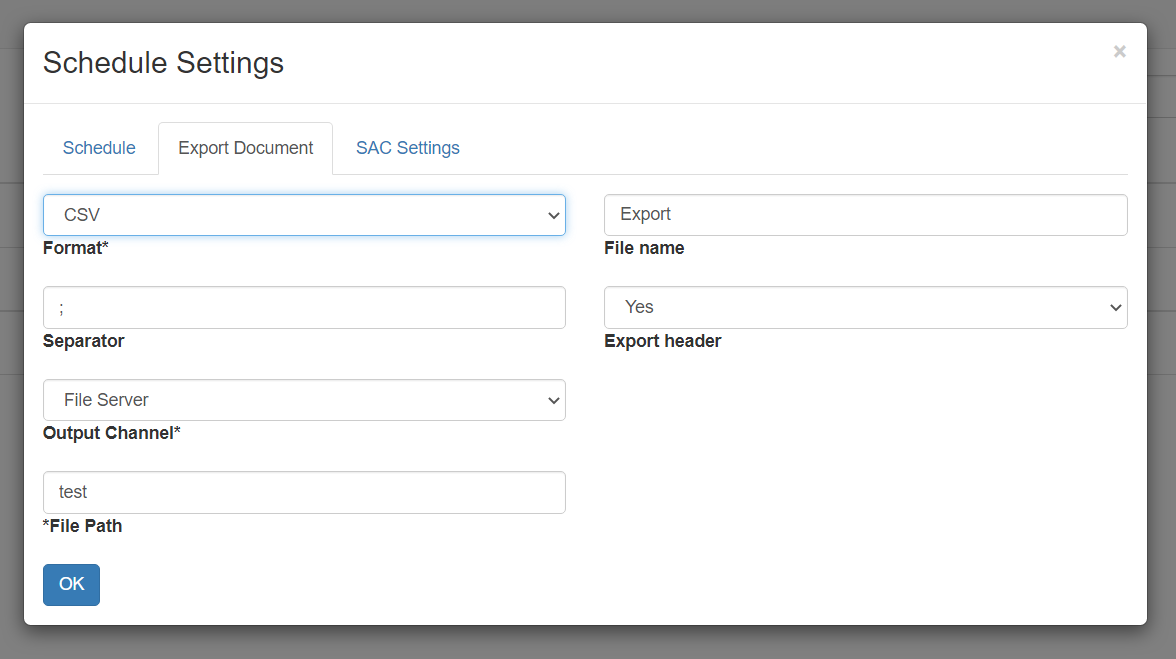
- You can also configure the Separator and whether an Export header shall be visible or not.
- All other settings can be applied as shown in this blog post.
As a result, a Story with a table such as this one…
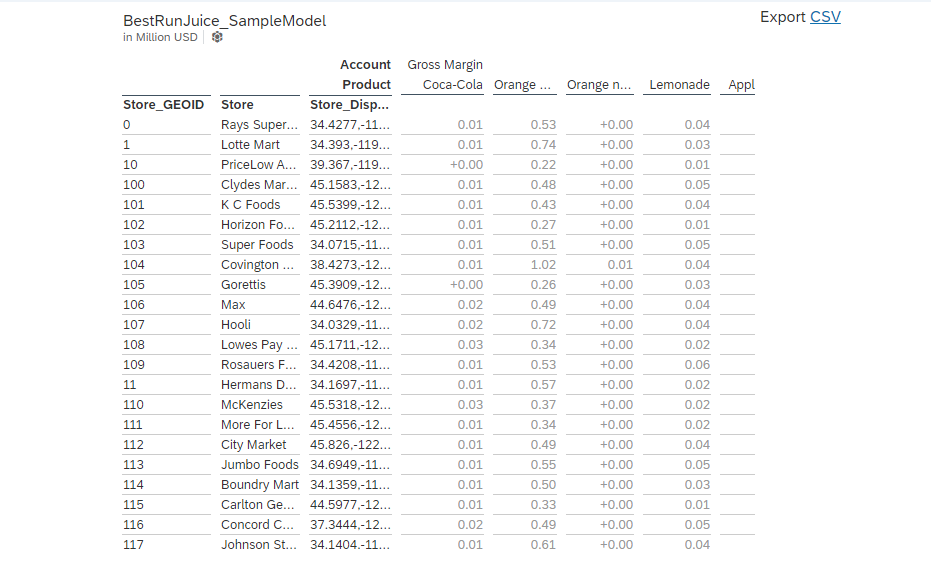
… is exported like this:
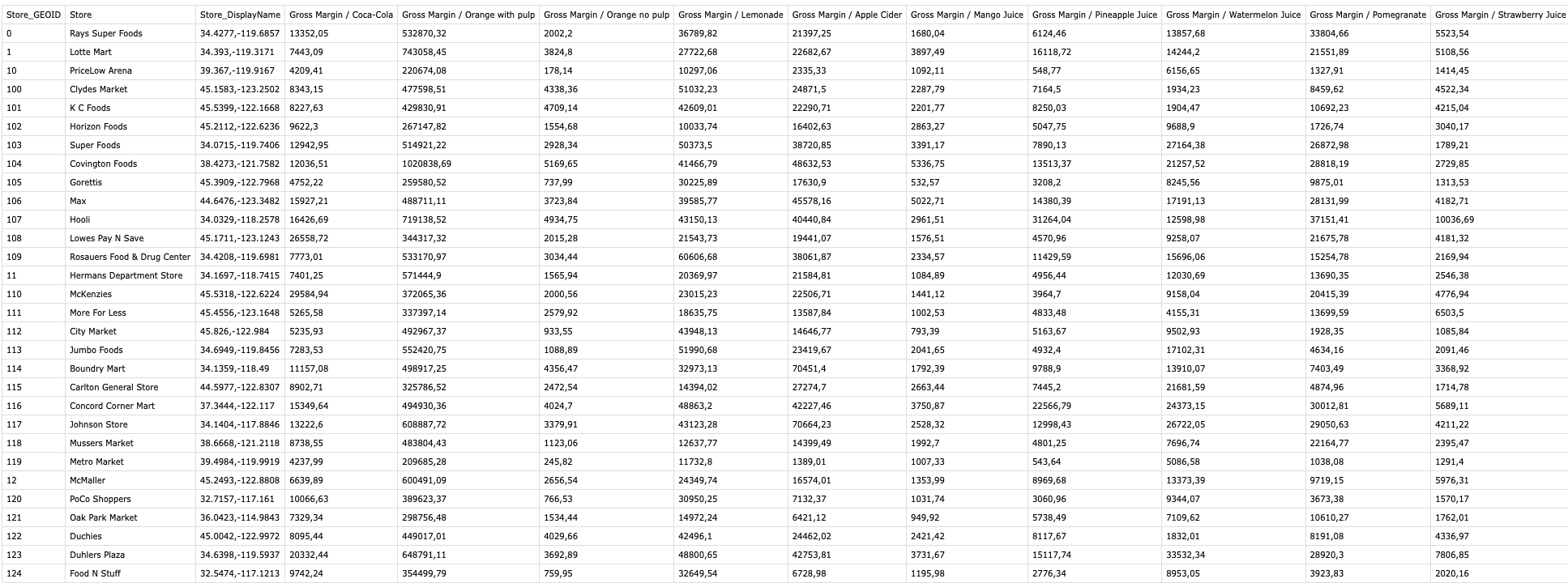
Exporting huge result sets
SAC comes with some limitations on the number of rows, columns and cells that can be displayed. These “drill limitations” are created for performance reasons. You can find more information under the following links:
- https://userapps.support.sap.com/sap/support/knowledge/en/2899032
- https://answers.sap.com/questions/13287736/sap-analytics-cloud-limitations-in-story-tables.html
If you want to create CSV downloads of bigger tables, you can do so by using another biExport tool: The CSV Downloader is an add-on to SAP BW and provides algorithms to circumnavigate any result-set limitations provided by the OLAP processor.
An export with the CSV Downloader works different from the biExport CSV export:
- You choose a Query
- You choose filters
- You choose Measures and Dimensions (optionally: Attributes) to be displayed
- Optionally: Define the presentation as Key and/or Text
- Inititate the export or schedule the generation
- Move to the monitor to download the file
More information on the CSV Downloader can be found in this blog post.
