Online exports for SAC stories
biExport provides fully customizable exports for SAP Analytics Cloud Stories to PowerPoint, Word, PDF, Excel, Images and CSV. Unfortunately, SAC Stories still do neither allow custom scripting, nor Widgets to be integrated. This is why you have to use the biExport’s SAC Scheduler to configure the SAC Story export.
The possibilities have been discussed thoroughly in the following blog posts:
So far users had two options to export an SAC Story:
Both options either send the document by e-mail or store it on a web service, sharepoint, file share etc. Some users, though, rather want to receive the export document directly, though. This is now also possible - users can add a link to download the export directly:
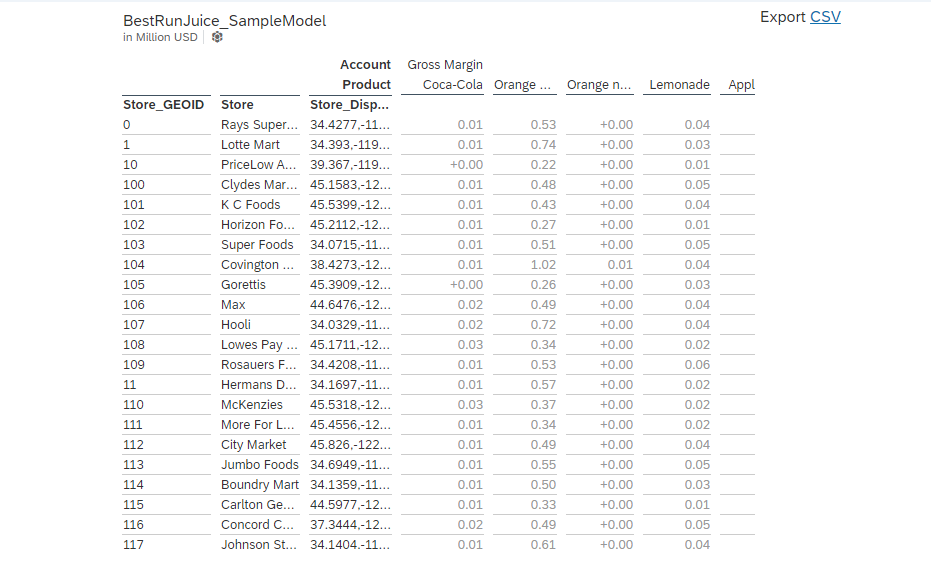
How to set it up
We assume that biExport has already been completely configured for the scheduling scenario. Now you create an export definition in the SAC Scheduler:

The following example definition will create a CSV export of the SAC Story:
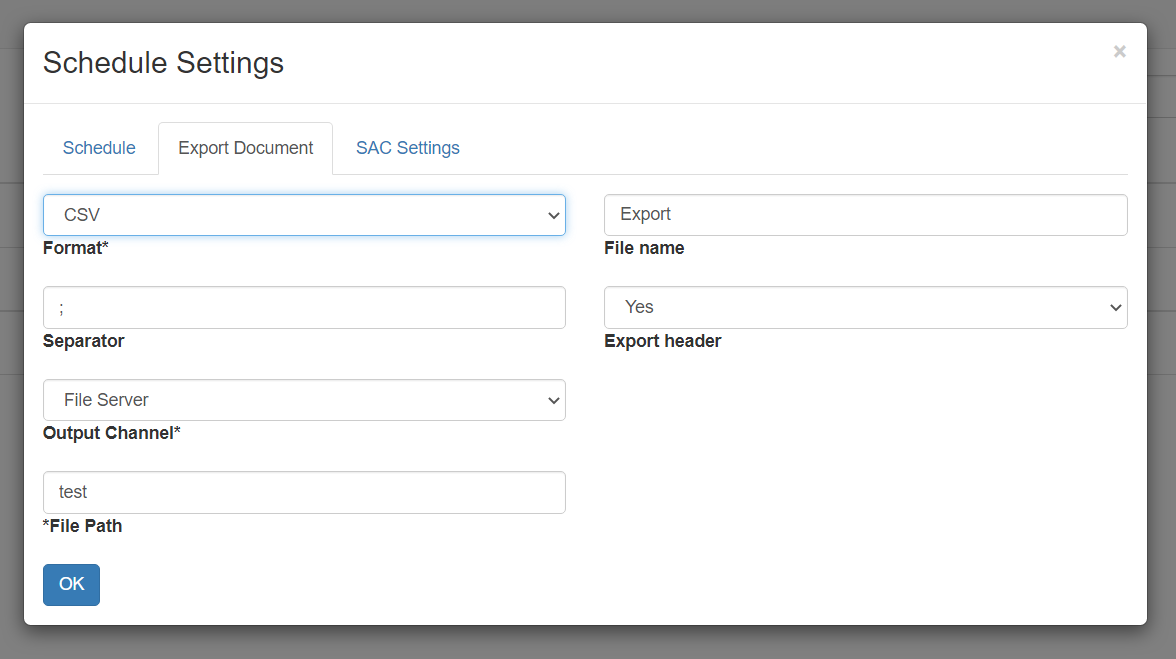
In the SAC Story, you add a Text and Add a Hyperlink. As External URL you enter:
https://[your biExport endpoint]/sac/onlineexport.html?definition=[your Schedule name]
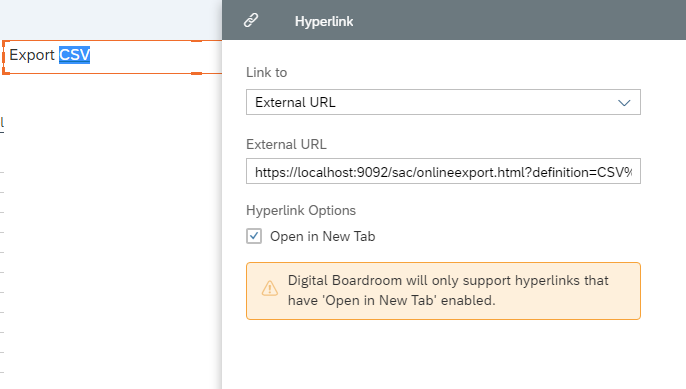
In above example, I have named my Schedule “CSV Export from story”. As I am using a local installation of biExport, my URL is the following:
https://localhost:9092/sac/onlineexport.html?definition=CSV%20Export%20from%20Story
When a user clicks on the link, biExport reads the export configuration from the Schedule definition, generates the document accordingly, and returns it to the user.
