Set up Information Bursting for SAC
This blog post is a tutorial on how to set up an Information Bursting scenario with biExport for SAC.
We recommend to design Information Bursting scenarios in the biExport Scheduler. Even though it is also possible to start an Information Burst from the biExport Custom Widget, the biExport Scheduler provides better means to configure and monitor Information Bursts.
This tutorial is based on the blog post "SAC Stories: How to create Briefing Books". Of course, biExport for SAC supports both Stories and Analytical Applciations.
Information Bursting definition
The Information Burst can be easily configured via Excel - see the blog post Define biExport schedules for SAC in Excel for details.
The example contained in "SAC Stories: How to create Briefing Books" in its final implementation stage collects all pages of an SAC Story for three different countries. This is the definition that has been created on the URL Parameters tab:
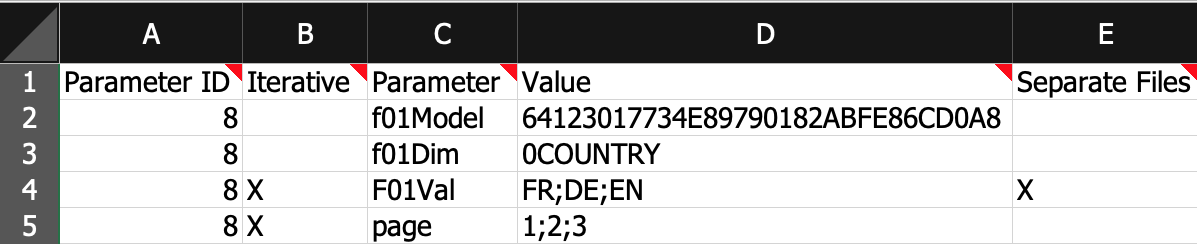
The "X" in column E (Separate Files) defines that individual documents are generated for each country, each of them containing all pages of the dashboard.
This example can easily be enhanced to information burst these documents to the responsible mail recipients. For this, open the Mail Recipients tab of the Excel workbook. Here you can assign specific Contexts to specific mail recipients:

You can see that we send the documents, which have been defined for Germany and France on the URL Parameters tab, to different recipients. This is realized by different conditions on the URL Parameters for Germany ("f01Value=DE") and France ("f01Value=FR") for the Context in column E.

Creation date: 14.06.2021
Category: Scheduling & Broadcasting
back to overview